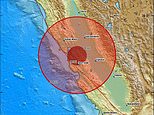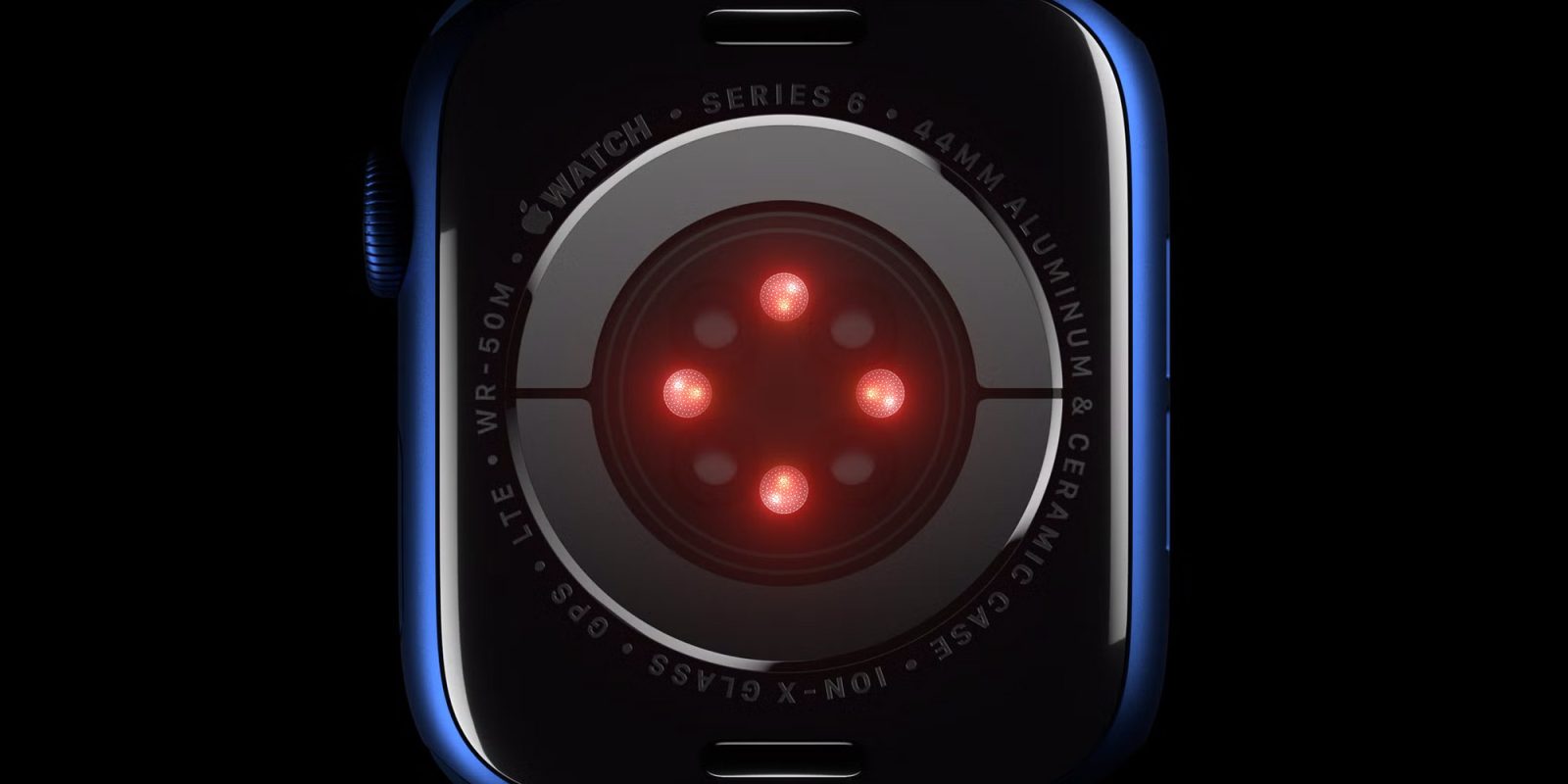As iPad users increasingly rely on their devices for work, entertainment, and creativity, battery life remains a critical concern. Many users may notice that their iPads drain faster than expected, leading to interruptions during important tasks. Fortunately, adjusting a few key settings can help extend battery life significantly.
Check Battery Health First
Before diving into specific settings, it’s essential to assess your iPad’s battery health. Navigate to Settings and select Battery to check the overall capacity. If the battery health is below 80%, a replacement may be necessary. For devices with healthy batteries, several settings can be adjusted to enhance battery performance.
Limit Location Services
One major contributor to battery drain is the continuous use of Location Services. Many applications request location access, even when not actively in use. To mitigate this, users can turn off Location Services for specific apps instead of disabling it entirely. This approach preserves the functionality of essential apps while reducing battery consumption.
To adjust these settings, go to Settings, then Privacy & Security, and select Location Services. Here, you can toggle off location access for individual apps or system services that are not frequently used, such as “iPad Analytics” and “Apple Pay Merchant Identification.”
Disable Automatic Updates
Apple devices typically download software and app updates automatically, which can unnecessarily drain battery life. To turn off this feature, access the Settings app, navigate to General, and select Software Update. From there, disable “Automatically Install” and “Automatically Download” for both iPadOS updates and system files.
Additionally, to prevent the App Store from automatically updating applications, go to Settings and select the App Store section. Toggle off the “App Updates” option under Automatic Downloads. This change not only saves battery but also conserves data usage.
Manage Background App Refresh
When apps are exited, they enter a suspended state, continuing to use battery life to fetch data in the background. Disabling Background App Refresh for unnecessary applications can help extend battery life. Navigate to Settings, then General, and select Background App Refresh. Review the list of apps and toggle off those that do not require constant updates, such as social media and shopping apps.
Control App Notifications
Notifications can disrupt focus and contribute to battery drain. Users can turn off notifications for non-essential apps by heading to Settings and selecting Notifications. Here, you can choose specific apps and either adjust their notification settings or completely disable notifications. Alternatively, enabling the Scheduled Summary option allows users to receive grouped notifications at specified times, minimizing disruptions while conserving battery.
Turn Off Unused Features
Lastly, keeping features like AirDrop, Wi-Fi, and Bluetooth active when not in use can lead to increased battery consumption. Users should disable these features when they are not required. Quick toggles for Wi-Fi and Bluetooth can be accessed via the Control Center, while the Shortcuts app allows for easy management of these settings.
To create a shortcut for disabling Wi-Fi, open the Shortcuts app, tap the “+” button, and search for “Set Wi-Fi.” Change the action to “Off” and save the shortcut. A similar process can be followed for Bluetooth.
By implementing these adjustments, iPad users can significantly enhance battery longevity, ensuring that their devices remain functional throughout the day. These simple tweaks can help maximize usage time, allowing users to focus on their tasks without the constant concern of battery depletion.